A. Open Eclipse (from Start menu of by doubleclicking on its icon located on your desktop).
B. In main menu, next to the menu EclipseNSIS or Window
you can see a new item Graphical Installer. Click it and
you see six sub-items.
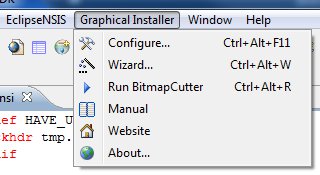
If you can see this menu then Graphical Installer Wizard was
installed correctly and you can go to step 3 Configure and then Launch the Graphical
Installer Wizard.
![]() Tip:
Tip:
All commands from this menu are also available throught the Eclipse
toolbar. Click appropriate icon in toolbar to perform specific
action.

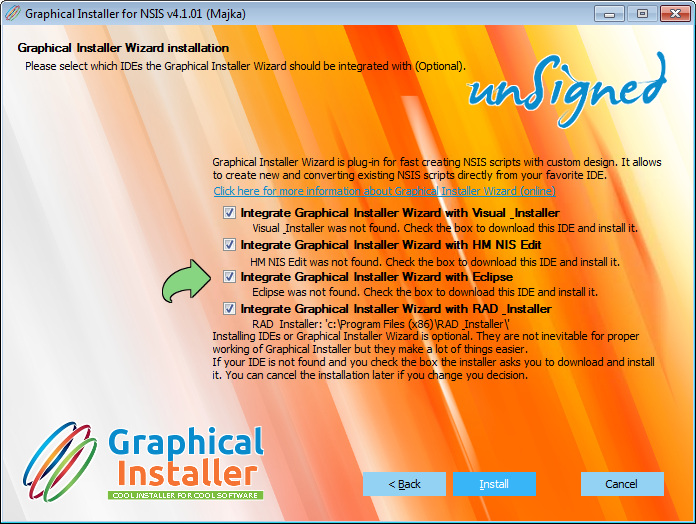
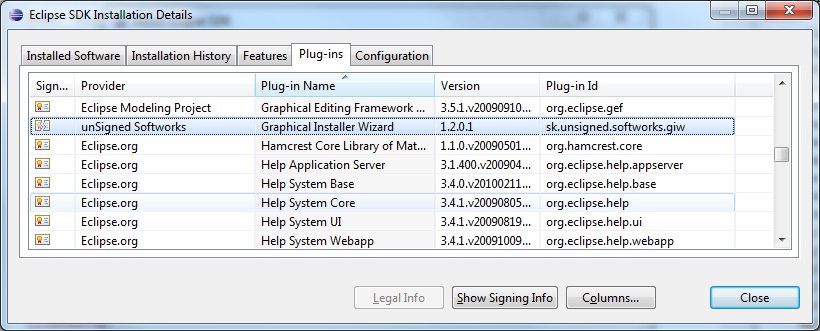
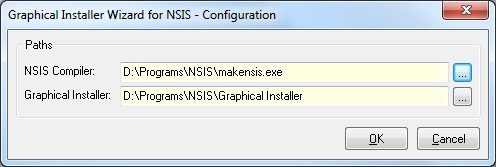
 and select appropriate files:
and select appropriate files: